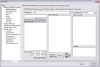Recording Software for TV tuners - Automatic Recording |
|
Automatic recording lets you record all episodes of your favourite programmes or shows by your favourite stars. A title and description are added to the recordings automatically. Imaging PVR will wake up the computer from hibernate / sleep or standby to record the programmes for you. If you are not using the computer, it will return the computer hibernate / sleep / standby. This will work for Freeview, Freesat and most satellite TV with no Internet required to download programme information. There are 4 ways to set programmes to record automatically.A good place to start 1 In the Electronic Programme Guide (EPG). For what's on now Great for setting lots of recordings 3 In 'Automatic Recordings ' in Set-up Other ways of recording
|
Imaging PVR informationWhat does Imaging PVR look like? New Electronic Programme Guide Where do I store the TV recordings? RecordingRecord up to 7 or more Freeview, Freesat and satellite channels Set recordings on the Programme Guide (EPG) > Automatic recording How to set instant record on your TV How to set a timed recording on TV Frequently asked questions about recording _____ FeaturesWatch TV while surfing the web
What is Picture in Picture? (PIP) What is Picture in Graphics? (PIG) How to play a DVD on your computer Frequently asked questions about Imaging PVR More user informationGeneral
|
Resources |
Recording Software for TV tuners |
Imaging PVR - TV with full Internet to give you movie trailers and reviews |
|||
|
|
|
||||
|
What are Freeview multiplexes?
|
|||||
Copyright Imaging Intelligence 2013. All rights reserved.
Registered office: Imaging Intelligence Ltd, 27(9) Wardlaw Place, Edinburgh. EH11 1UG. UK.
Registered in Scotland. Company registration number SC266176. Established April, 2004.
Top of page Suggestions / Bug report