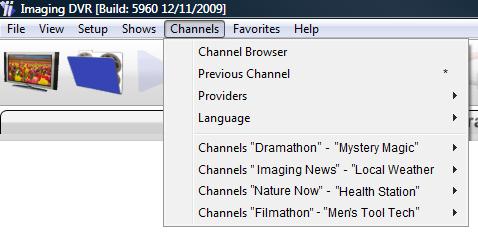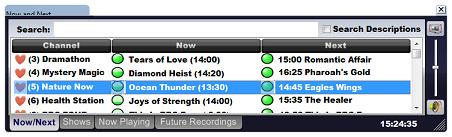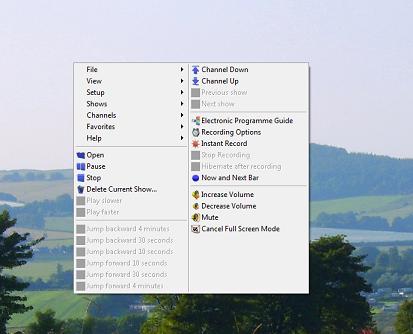TV on the computer - Changing Channels |
|
1. Enter the channel number on the keyboard or remote. Channel numbers are on the Now and Next bar and the Electronic Programme Guide (EPG). 2. Top menu > Channels Or Enter C
3 Use the Now and Next bar - Click on the blue circle on the top icon bar to open / close Watch - select the channel name or programme on now Record - click the green circles. More..
4. Use the Electronic Programme Guide - EPG Watch - select the channel name or programme on now More..
Channels and the programme information has been blurred in this demo. This is to protect the copyright of television companies. The real thing is perfectly clear. 5. Right click on the screen area to bring up the main menu and How to select a TV channel using Imaging PVR.
Imaging PVR software for TV cards gives you TV on your computer. Windows 7, Vista, XP, 2000 |
Imaging PVR informationWhat does Imaging PVR look like? New Electronic Programme Guide Where do I store the TV recordings? > How to select a TV channel using Imaging PVR FeaturesWatch TV while surfing the web What is Picture in Picture? (PIP) What is Picture in Graphics? (PIG) How to play a DVD on your computer Frequently asked questions about Imaging PVR More user informationGeneral
|
Resources |
TV on the computer - Changing Channels |
Imaging PVR - TV with full Internet to give you movie trailers and reviews |
|||
|
|
|
||||
|
What are Freeview multiplexes?
|
|||||
Copyright Imaging Intelligence 2013. All rights reserved.
Registered office: Imaging Intelligence Ltd, 27(9) Wardlaw Place, Edinburgh. EH11 1UG. UK.
Registered in Scotland. Company registration number SC266176. Established April, 2004.
Top of page Suggestions / Bug report