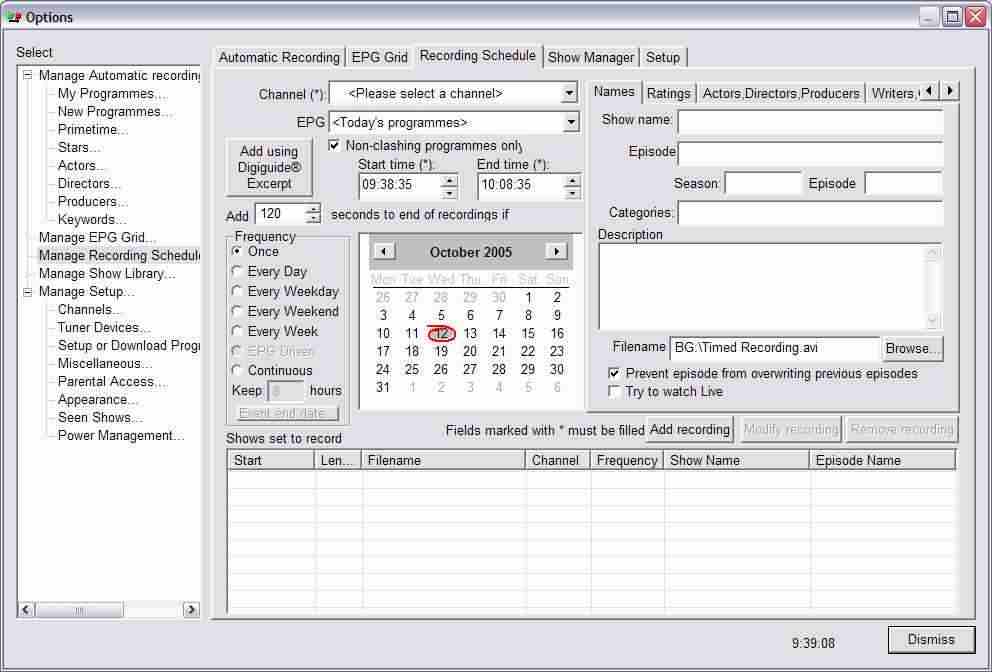Set a timed recording and add a title and description using Imaging PVR Software |
|
Record Analog television - An Analog signal has no programme information. (You could download it from an external site.) - If you have programme information a title and description are added to the recordings automatically. Add or edit titles and descriptions for timed recordings in the Recording Schedule1 Select 2 Enter the title at 'Show name' and possibly episode name and category such as 'film'. 3 Enter the description.
Click on the image for full size.
Other ways of recordingSee alsoHow to record TV on your computer. Imaging PVR software for TV cards. Get TV on your computer. Windows 7, Vista, XP, 2000 |
Imaging PVR informationWhat does Imaging PVR look like? New Electronic Programme Guide Where do I store the TV recordings? RecordingSet recordings on the Programme Guide (EPG) How to set instant record on your TV > How to set a timed recording on TV Frequently asked questions about recording FeaturesWatch TV while surfing the web What is Picture in Picture? (PIP) What is Picture in Graphics? (PIG) How to play a DVD on your computer Frequently asked questions about Imaging PVR More user informationGeneral
|
Resources |
PVR - Personal Video Recorder |
Use your computer to watch and record digital TV |
|||
|
|
|
||||
|
What are Freeview multiplexes?
|
|||||
Copyright Imaging Intelligence 2013. All rights reserved.
Registered office: Imaging Intelligence Ltd, 27(9) Wardlaw Place, Edinburgh. EH11 1UG. UK.
Registered in Scotland. Company registration number SC266176. Established April, 2004.
Top of page Suggestions / Bug report