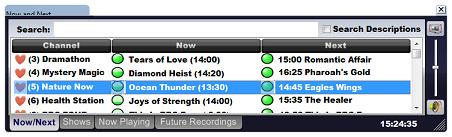Adjusting the volume and using mute with Imaging PVR |
|
From the What do the icons mean on Imaging PVR? select:
On the Now and Next bar use the volume slide bar on the right.
Imaging PVR software for TV cards for TV on your computer. Windows 7, Vista, XP, 2000 |
Imaging PVR informationWhat does Imaging PVR look like? Where do I store the TV recordings? FeaturesWatch TV while surfing the web > Volume control
What is Picture in Picture? (PIP) What is Picture in Graphics? (PIG) How to play a DVD on your computer Frequently asked questions about Imaging PVR More user informationGeneral |
Copyright Imaging Intelligence 2013. All rights reserved.Registered office: Imaging Intelligence Ltd, 27(9) Wardlaw Place, Edinburgh. EH11 1UG. UK. Registered in Scotland. Company registration number SC266176. Established April, 2004. Top of page Suggestions / Bug report
|
||||||||||||||||||