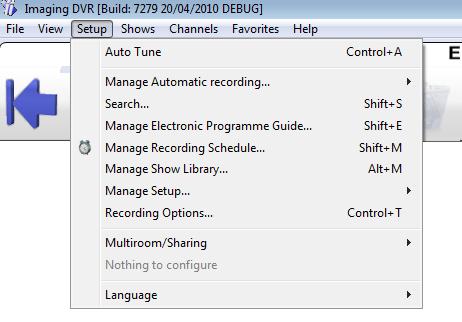Imaging PVR Power optionsImaging PVR will wake up to record from sleep, standby or hibernate.
|
Imaging PVR informationWhat does Imaging PVR look like? New Electronic Programme Guide Where do I store the TV recordings? Features> Save money with power options
What is Picture in Picture? (PIP) What is Picture in Graphics? (PIG) How to play a DVD on your computer Frequently asked questions about Imaging PVR More user informationGeneral |
Resources |
Get a TV for your PC |
Imaging PVR - TV with full Internet to give you movie trailers and reviews |
|||
|
|
|
||||
|
What are Freeview multiplexes?
|
|||||
Copyright Imaging Intelligence 2013. All rights reserved.
Registered office: Imaging Intelligence Ltd, 27(9) Wardlaw Place, Edinburgh. EH11 1UG. UK.
Registered in Scotland. Company registration number SC266176. Established April, 2004.
Top of page Suggestions / Bug report